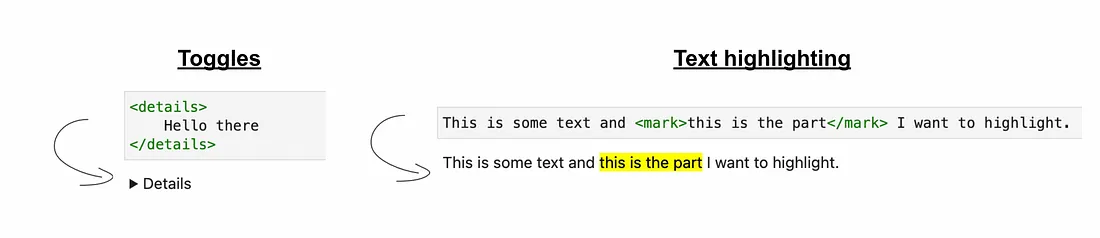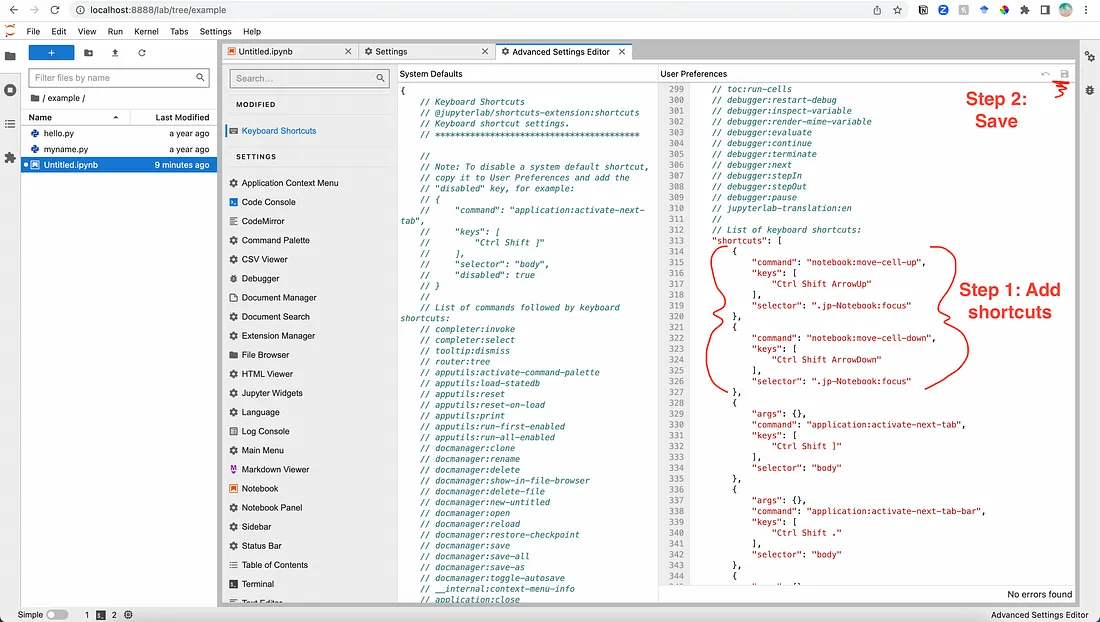Jupyter
Misc
Kernel Menu Commands (navbar)
- Interrupt: This command stops the processes that are currently running in a cell. This can be used, for example, to stop the training of a model, even if not all training epochs have been reached yet.
- Restart & Run All: With this command, all cells can be executed again and the previous variables were deleted. This can be useful if you want to read a newer data set into the existing program.
- Restart: The sole command “Restart” leads to the same result, but not all cells are executed again.
- Reconnect: When training large models, the kernel can “die” because the memory is full. Then a reconnect makes sense.
- Shutdown: As long as a kernel is still running, it also ties up memory. If you run other programs in parallel for which you want to free memory, the “Shutdown” command can make sense.
Add HTML to markdown cells
Limit Length of Cell Output
- Right click output cell >> Click “Enable Scrolling for Outputs”
Convert to notebook to a more presentable format
jupyter nbconvert eda.ipynb --to markdown --output doc.qmd
Shortcuts
- Preloaded
| Description | Shortcut |
|---|---|
shift + Enter |
Run current cell and select the cell below |
ctrl/cmd + Enter |
Run current cell |
alt/option + Enter |
Run current cell and insert another cell below |
ctrl/cmd + s |
Save notebook |
i, i |
Interupt cell calculation |
0, 0 |
Restart cell calculation |
- Custom
Create/Edit
- Navbar >> Settings >> Advanced Settings Editor
- Click JSON Settings Editor (Top Right)
- CLick on User Preferences tab
Example
{ "command": "notebook:move-cell-up", "keys": [ "Ctrl Shift ArrowUp" ], "selector": ".jp-Notebook:focus" }, { "command": "notebook:move-cell-down", "keys": [ "Ctrl Shift ArrowDown" ], "selector": ".jp-Notebook:focus" },
Operations
- First click inside cell >> Press
Escto enter Command mode (Cursor should stop blinking)
Insert/Delete Cells
a- Insert new cell above current celldd(pressdtwice) - Delete current cellb- Insert new cell below current cell
Change Cell Type
m- Markdown mode (for writing comments and headers)y- Code mode
Select Multiple Cells
- While holding
Shift+ use the \(\uparrow\) or \(\downarrow\) to expand the selection